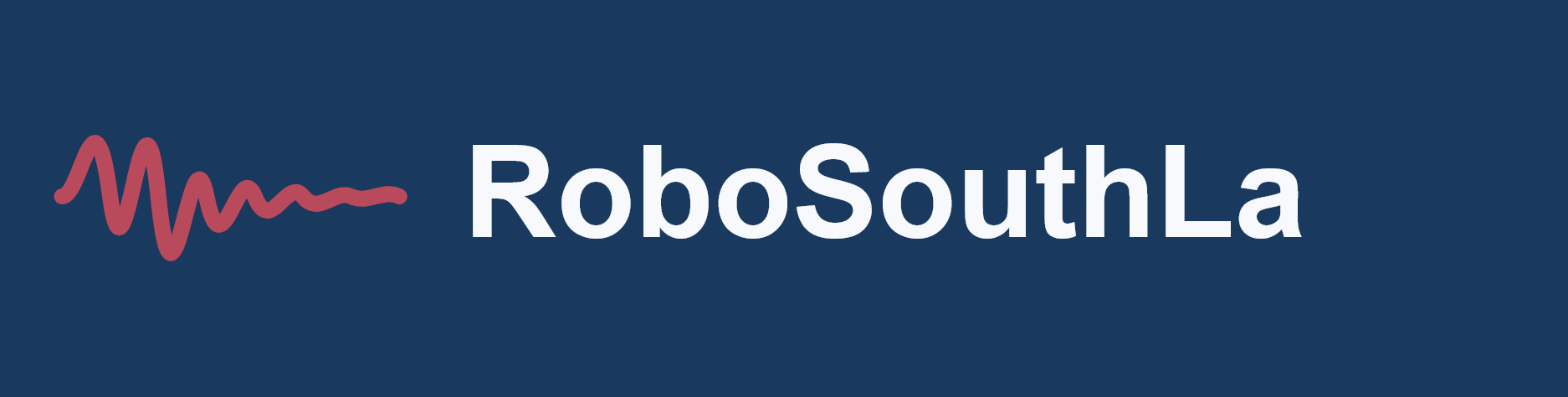💰 AI Powered Accountant
Automate your expense tracking with AI-powered receipt processing, voice input, and multi-platform integration. Track expenses via Telegram and automatically sync to AirTable, Google Sheets, and QuickBooks.
📱 What Your AI Accountant Can Do
- Process text descriptions of expenses via Telegram
- Accept voice messages (transcribes automatically using OpenAI)
- Scan receipt photos with AI-powered data extraction
- Save receipt images to “Saved Receipts” folder in Google Drive
- Automatically log expenses to AirTable database
- Sync expense data with Google Sheets
- Integrate seamlessly with QuickBooks
- Remember conversation context for follow-up questions
- Automatically categorize expenses by type
- Extract merchant, date, amount, tax, and item details
💬 How to Use Your AI Accountant
📱 Text Messages
Simply send a text message with your expense details. The AI agent will automatically extract merchant, amount, date, category, and items, then save to all connected platforms.
🎙️ Voice Messages
Record voice messages naturally – the system transcribes your voice using OpenAI and processes the expense details automatically.
📸 Receipt Photos – Just Snap & Send!
Simply take a photo of any receipt and send it through Telegram – that’s it! The AI will automatically scan and extract all expense data without any additional steps.
For best scanning results:
- Take photos in good lighting for best results
- Keep receipts flat and straight
- Include the entire receipt in frame
- Avoid shadows or glare
- AI extracts merchant, items, amounts, tax, and date automatically
- Original photo saved to your “Saved Receipts” folder in Google Drive
🧠 Smart Memory
Your AI Accountant remembers previous conversations, so you can ask follow-up questions like “What was my total spending this week?” or “Categorize my last expense differently.”
📝 Exact Input Examples
💬 Copy These Text Messages:
🎙️ Voice Message Examples (Say Exactly This):
📸 Photo + Text Examples:
Send the receipt photo along with one of these text messages:
💡 Pro Tips for Better Tracking
- Be specific: “Client lunch at Olive Garden $15.50 – meeting with John about website project”
- Include context: Who was involved, what project, business purpose
- Add tax info when relevant: “Total $100, tax $8.50”
- Use consistent vendor names for easier organization
Need help? Your AI Accountant is designed to understand natural language. If it doesn’t understand an expense, simply resend with more detail or context.
🚀 AI Powered Ultimate Assistant
Your comprehensive personal assistant that integrates with all your key platforms. Handles email, calendar, contacts, calculations, and complex reasoning through natural conversation via Telegram with full memory of your preferences and history.
📱 What Your Ultimate Assistant Can Do
📧 Email Management
- Search, read, and organize your Gmail messages
- Draft and send emails with AI assistance
- Auto-reply to emails based on context
- Label and categorize emails intelligently
- Find specific emails by content, sender, or date
📅 Calendar Management
- Schedule meetings and appointments automatically
- Check your availability and upcoming events
- Create, update, and delete calendar events
- Handle meeting invitations and responses
- Set reminders and notifications
👥 Contact Management
- Add, update, and search your contacts
- Find contact information instantly
- Organize contacts by groups or categories
- Sync contact data across platforms
- Smart contact suggestions
🧮 Smart Tools
- Perform complex calculations and math
- Think through problems step-by-step
- Analyze data and provide insights
- Remember conversation context and preferences
- Multi-platform coordination and automation
💬 How to Use Your Ultimate Assistant
📱 Text & Voice Input
Communicate naturally through Telegram using either text messages or voice notes. Your assistant understands context and remembers previous conversations.
🎙️ Voice Messages
Record voice messages and your assistant will transcribe and process your requests automatically using OpenAI’s transcription.
🧠 Memory & Context
Your Ultimate Assistant uses Postgres database to remember:
- Previous conversations and preferences
- Your typical scheduling patterns
- Frequently contacted people
- Project contexts and ongoing tasks
- Personal and professional relationships
🔗 Multi-Platform Integration
All your platforms work together seamlessly. Your assistant can:
- Schedule meetings and send email invitations
- Add contact details from email signatures
- Create calendar events from email requests
- Cross-reference information across platforms
📝 Exact Input Examples – Copy & Send These
📧 Email Management – Type Exactly:
📅 Calendar Management – Type Exactly:
👥 Contact Management – Type Exactly:
🧮 Smart Assistant – Type Exactly:
🎙️ Voice Message Examples (Say Exactly This):
💡 Pro Tips for Ultimate Assistant
🎯 Get Better Results
- Be specific with names: “Email john@company.com” instead of “Email John”
- Include context: “Schedule meeting about budget review” vs just “Schedule meeting”
- Use full dates: “Next Tuesday March 15th at 2pm” for clarity
- Reference previous conversations: “Like we discussed last week about the project”
- Combine tasks: “Schedule the meeting and email the agenda to all attendees”
⚡ Power User Tips
- Chain commands: Ask for multiple actions in one message
- Set preferences: Tell it your preferred meeting times and it will remember
- Use memory: Reference past conversations – “What did I decide about the office move?”
- Natural follow-ups: Continue conversations naturally – “Also send that to Sarah too”
- Voice for complex tasks: Use voice messages for detailed, multi-step requests
🔧 Troubleshooting
- If it doesn’t understand: Rephrase with more specific details
- For email issues: Include full email addresses and clear subjects
- For calendar conflicts: Ask “When am I free this week?” first
- For contacts: Include company names and roles for better organization
Remember: Your Ultimate Assistant learns from your patterns and preferences. The more you use it, the better it gets at understanding your specific needs and working style!
📅 AI Powered Calendar Assistant for Artists
Automatically sync your iOS calendar events to your WordPress website and generate professional promotional flyers for each event. Perfect for musicians and artists who want seamless promotion without manual work.
📱 What Your Calendar Assistant Can Do
🔄 Automatic Calendar Sync
- Sync iOS calendar events directly to your WordPress website
- Automatically create, update, and delete events on your website
- Handle all-day events and time-specific performances
- Maintain perfect sync between your phone and website
- Support for recurring events and tour dates
🎨 AI-Generated Promotional Flyers
- Create photorealistic concert flyers automatically
- Generate professional promotional materials for each event
- Customize flyer style based on music genre (Country, Rock, Electronic, etc.)
- Include all event details: artist name, date, venue, time
- Upload flyers directly to WordPress media library
🌐 WordPress Integration
- Automatically publish events to your “Lineup” page
- Update website content in real-time
- Organize flyers in your media library
- SEO-optimized event listings
- Mobile-responsive event displays
📱 Social Media Ready
- Flyers optimized for Facebook and Instagram sharing
- Automatic email promotion to mailing lists
- High-quality images perfect for social media
- Professional branding and typography
💬 How to Use Your Calendar Assistant
📱 iOS Calendar Setup
Simply add events to your iOS calendar as you normally would. The system automatically detects new events and syncs them to your website.
📝 Event Information Required
For best results, include these details in your calendar events:
- Event Title: Your performance or event name
- Date & Time: When the event occurs
- Location: Venue name and address
- Notes: Special details (album launch, special guests, etc.)
🎨 Automatic Flyer Generation
The AI creates professional flyers using:
- Artist Branding: Consistent with your style (currently set for “Raikwon”)
- Genre Styling: Country music aesthetic with modern design
- Professional Photography: High-quality, realistic concert imagery
- Complete Event Info: All details from your calendar event
🔄 Webhook Trigger
The system activates automatically when triggered by:
- Manual webhook trigger (for testing/updates)
- Scheduled sync (can be set up for regular intervals)
- Real-time updates when calendar changes
📝 Example Calendar Entries
💬 iOS Calendar Event Examples:
📍 Location Examples:
📝 Notes Section Examples:
⏰ Time Format Examples:
💡 Pro Tips for Calendar Assistant
🎯 Better Event Details
- Use descriptive titles: “Raikwon Live at Blue Moon Saloon” instead of just “Gig”
- Include venue in location: Full venue name and city for better flyers
- Add special notes: Mention album releases, special guests, or unique features
- Set proper times: Accurate start/end times create better promotional materials
- Use consistent naming: Keep your artist name consistent across all events
⚡ Flyer Quality Tips
- Venue matters: Well-known venues create more authentic-looking flyers
- Event type: Specify if it’s acoustic, full band, festival, etc.
- Special occasions: Mention birthdays, holidays, or special celebrations
- Genre consistency: Keep events aligned with your music style
- Professional venues: Established venues photograph better for realistic flyers
🔧 Sync Optimization
- Clean calendar: Remove old/cancelled events for accurate website sync
- Update promptly: Changes in iOS calendar sync to website automatically
- Check website: Verify events appear correctly on your lineup page
- Test timing: Make sure time zones display correctly for your audience
Artist Branding: The system is currently configured for “Raikwon” with Country genre styling. This can be customized for your specific artist brand, genre, and visual preferences!